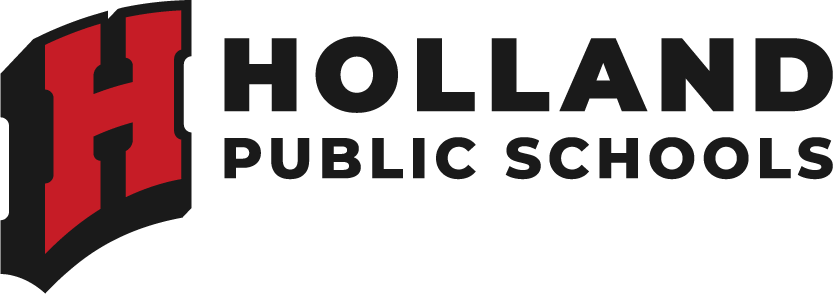October 15, 2024
My Ride K-12: New User Guide for Parents

Help students never miss the bus again.
The My Ride K-12 app helps improve communication between parents and HPS transportation staff and provides tools that help keep parents informed about their children’s daily journey on the bus. Parents/guardians can securely use the My Ride K-12 app to see bus stop location, their child’s assigned route, scheduled pickup time, and when to expect the bus each day.
How to access the My Ride K-12 website
- Using the Chrome browser, go to myridek12.tylerapp.com.
- If you do not already have a registered email, click Sign up.
- To register, enter your email address, a password, and name.
- After registering, you will receive a confirmation email. Click on the link in youremail to confirm your registration through the My Ride K-12 website.
- When prompted, search for the name of the school district your child attends.If you need assistance, please contact your school district.
- Enter the unique information required by your district to find your student.Repeat this step to add additional students. If you need assistance, please contact your school district.
- Once you have linked to a student, click on that student’s profile to see allrelevant transportation information.
- To share a student link with another person, select a student and click the Share button.
- Enter the email of the person you would like to share with. That person will receive a confirmation email that willautomatically link them to the shared student(s). Recipients must register with My Ride K-12, if they have not alreadydone so, to access the student’s information.
How to access the My Ride K-12 mobile application
- Download My Ride K-12 from the Google Play Store or the AppleApp Store.
- After the app installation is complete, open My Ride K-12.
- When prompted to find your school district, search for the name of theschool district your child attends. If you need assistance, please contactyour school district.
- Once you have selected your district, you will proceed to the loginpage. If you do not already have a registered email, click Register.
- To register, enter your email address, a password, and name.
- After registering, you will receive a confirmation email. Tap on thelink in your email to confirm your registration through the My RideK-12 website.
- Log in, then find a student by going to My Students and choosingthe + button. This will present the Add Student screen.
- Enter the unique information required by your district to find yourstudent. Repeat this step to add additional students. If you needassistance, please contact your school district.
- Once you have linked to a student, click on that student’s profile to seeall relevant transportation information.
- Press the Share button to share a student link with someone else.
- Enter the email of the person you would like to share with. That personwill receive a confirmation email that will automatically link them to theshared student(s). Recipients must register with My Ride K-12, if theyhave not already done so, to access the student information.
- Regularly check for updates to ensure that your device is running thelatest version of the app.
- Remain logged in to the app to receive district notifications, even whenthe app is not actively running.